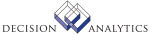|
|
AM551 - Item Update Adjustment Interface
**Form Purpose
Run Item Update Adjustment Interface (AM551) to import asset item records
from a non-Lawson application to existing assets and items in the LAWSON
INSIGHT II Asset management application. This conversion program converts the
asset item records from the Lawson Asset Item Interface file (AMASSETINV) and
moves them to the Asset Management application, where the asset records become
unreleased adjusted assets.
The non-Lawson item file must be imported into AMASSETINV before you can run
this program and the assets for which you are adding items must also exist in
a released state.
**More Information
1. Format the non-Lawson asset-item file you want to convert as a
comma-separated-value (CSV) file. The fields in each file must match exactly
the position, size, and type of the fields in AMASSETINV.
The file layouts for the Lawson interface files are available on the Web. See
your Lawson representative for more information.
2. Transfer the non-Lawson file to the target machine, using a transfer
utility program (such as the winptxfr or ftp command). When you transfer the
non-Lawson file, you may need to rename the file for use in the Lawson system.
For example, if you are transferring an asset file named Asset Item.csv from
your PC, you could use the following command:
winptxfr -u asset-item c:\\Data\\Asset Item.csv
where asset-item is the name you assign to the file in the Lawson
environment.
3. Load the transferred file into AMASSETINV, using an Import command. For
example, to load the asset-item file from the previous example, use this
command:
importdb productline AMASSETINV asset-item
where productline is the Lawson product line where your Asset Management data
is stored.
4. Display and edit the data in AMASSETINV, using Item Update Adjust
Interface Maint (AM51.1). You can also run Item Update Adjustment Interface
Listing (AM251) to list asset item records in the Asset Item interface file.
5. (This step) Run Item Update Adjustment Interface (AM551) to load the asset
information into the Asset Management application. Once asset item records are
interfaced successfully, they are deleted from the Lawson interface file and
exist as unreleased adjusted records in the Asset Management application.
To produce a report of interfaced asset data, without actually interfacing
the data, select N (No) in the Release field. To actually interface the data,
select Y (Yes). It is highly recommended to first run the report with this
field set to No.
You can select the item records to be interfaced. The default is to interface
all records for the company or company group. You can also interface only the
records for one run group, or only the records for one asset.
Once you have interfaced asset data successfully, the records are deleted
from AMASSETINV file and they exist in the Asset Management database in an
unreleased adjusted state. You can use Items (AM20.3 or AM21.3) to edit and
release the asset adjustments online, or Processing Release (AM170) to release
the asset adjustments in batch.
Updated Files
AMACCOUNT -
AMACCTGRP -
AMASSET -
AMASSETADJ -
AMASSETGRP -
AMASSETINV -
AMASSETTRF -
AMASTBKADJ -
AMASTBKTRF -
AMASTBOOK -
AMASTITADJ -
AMASTITEM -
AMASTITTRF -
AMASTMXVAL -
AMASTRECAP -
AMASTRPAIR -
AMASTTYPE -
AMAUGROUP -
AMBKHIST -
AMBKHISTX -
AMBKTRANS -
AMCALENDAR -
AMCLASSDEP -
AMCONTROL -
AMCTLTRANS -
AMDIVISION -
AMLOCATION -
AMSEGBLOCK -
AMTAXAUTH -
AMTRANS -
AMTRANSUMM -
APAPPROVAL -
APAUDIT -
APCOMMENTS -
APCPYVND -
APHLDINV -
APVENADDR -
APVENBAL -
APVENGROUP -
APVENLOC -
APVENMAST -
APVENPAY -
CBBANKINST -
CBCASHCODE -
CKPOINT -
CUSTDESC -
MXLISTHDR -
POVENDLOC -
POVENDOR -
SYSTEMCODE -
TXCODEMAST -
TXCOMPANY -
TXTAXCODE -
TXTAXTABLE -
Referenced Files
AMASSETDSP -
AMASSETTRF -
AMASTBKTRF -
AMASTITTRF -
AMASTMXVAL -
AMASTRPAIR -
AMBOOK -
AMCOMPUTE -
AMLOCDTL -
AMMETHOD -
AMPUCODE -
AMPUHIS -
AMTABLEPCT -
AMTABLETAX -
AMTYPALLOC -
AMTYPALLOX -
AMUOPPDS -
APACCRCODE -
APAPPROVAL -
APAUTHOR -
APCOMMENTS -
APCOMPANY -
APCPYVND -
APDISCCODE -
APDISTHDR -
APHLDINV -
APHOLDCODE -
APINCCODE -
APINVOICE -
APPAYMENT -
APPROCGRP -
APUSRFLDEF -
APVENBAL -
APVENCLASS -
APVENLOC -
ARCUSTGRP -
CBCHECK -
CBUSER -
CBUSRCLASS -
CUCONV -
CURELAT -
EEADVANCE -
EEAPPROVAL -
EEEXPENSE -
GLADDRESS -
GLCGCPY -
GLCHART -
GLCODES -
GLSYSTEM -
INSTCTRYCD -
INSTREGN -
LMLEASE -
LMLEASESEG -
MAINVHAND -
MAMATCHTBL -
MAMTCHRULE -
MAPOOLCNT -
MXOBJCAT -
POAOCDTL -
POVAGRMTHD -
POVENDLOC -
PROCUREGRP -
PURCHORDER -
TXTAXRATE -
WFSETUP -
INVOKED Programs
ACAC
ACCL
API4
IFAC
IFCU
IFSG
SLSE
SLSU
AMCO
IFAU
IFFC
IFGT
GLCC
IFOB
IFRS
IFSC
SLSB
SLSS
SLFD
|