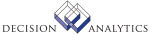|
|
WODM.1 - Work Order Data Mart Build
**Form Purpose
Use Work Order Data Mart Build (WODM.1) to define your data mart. Choose the
Dimensions tab to define the required and optional dimensions of your data
mart. Choose the Data Parameters tab to define data load options.
**Process at a Glance
1. Load the preassigned data mart types.
2. Create an OLAP destination.
3. Define the data mart.
4. (YOU ARE HERE) Define the dimensions for the data mart.
5. Define the information transfer profile.
6. Load the data mart.
Dimensions tab
Organization: Select a previously defined organization dimension or choose
Define to create a new one.
Time: Select a previously defined time dimension or choose Define to create a
new one.
Measure: Select a previously defined measure dimension or choose Define to
create a new one.
Product: Select a previously defined product dimension or choose Define to
create a new one.
Scenario: Select a previously defined scenario dimension or choose Define to
create a new one.
Years: Select a previously defined year dimension or choose Define to create
a new one.
Data Parameters tab
Data Load Opt: Select a data load option:
A (Load All Data). Select this option to load all data. Values that exist
from previous updates will be overwritten.
P (Partial Load). Select this option to load only data values for a specific
beginning and ending period. Existing values that exist outside the period
will not be affected.
N (No data load). Select this option to verify your outline or star schema
format before loading any data.
Beginning Period/Year: If you selected P (Partial Load) in the Data Load Opt
field, type a beginning period and year.
Ending Period/Year: If you selected P (Partial Load) in the Data Load Opt
field, type an ending period and year.
Updated Files
WOIADIM -
Referenced Files
WOIAMEADIM -
WOIAORGDIM -
WOIAPRDDIM -
WOIASCEDIM -
WODM.2 - Organization Dimension Definition
**Form Purpose
Use Organization Dimension Definition (WODM.2) to define the options for the
Organization dimension. You can build this dimension by selecting an Item
Group or selecting a single company and finished goods location range.
Select Level: Select whether to build the dimension by 1 (Item Group) or 2
(Company)
Item Group: If you selected 1 (Item Group) in the Select Level field, select
the item group.
Company: If you selected 2 (Company) in the Select Level field, select the
company.
Location/thru: If you selected 2 (Company) in the Select Level field, select
the finished goods location range. If you leave these fields blank, all
finished goods locations for the company are included.
Updated Files
WOIAORGDIM -
Referenced Files
ITEMGROUP -
WODM.3 - Measure Dimension Definition
**Form Purpose
Use Measure Dimension Definition (WODM.3) to define the options for the
Measure dimension. Enter the member name for members you want to include in
this dimension. You must include at least one member in this dimension.
Updated Files
WOIAMEADIM -
Referenced Files
None.
WODM.4 - Scenario Dimension Definition
**Form Purpose
Use Scenario Dimension Definition (WODM.4) to define the options for the
Scenario dimension. Enter the member name for members you want to include in
this dimension.
Updated Files
WOIASCEDIM -
Referenced Files
None.
WODM.5 - Product Dimension Definition
**Form Purpose
Use Product Dimension Definition (WODM.5) to define the options for the
Product dimension. The product dimension lets you select a range of finished
goods within a single company and location or all finished goods.
Item Group: If the organization dimension has an item group, select the item
group.
Company: If the organization dimension has a single company and location,
select a company in this field.
Location: If the organization dimension has a location range, select the
location range.
From Finished Good: Type a finished good item for beginning range value.
Leave this field blank to select all finished goods.
To Finished Good: Type a finished good item for ending range value. Leave
this field blank to select all finished goods.
Updated Files
WOIAPRDDIM -
Referenced Files
None.
INVOKED Programs
IAAP
IFOB
IADE
IART
ICCP
|