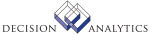|
|
AM152 - Inventory Update
**Form Purpose
Run Inventory Update (AM152) to update Asset Management item records with the
current item condition and last successful physical inventory date.
**More Information
1. Select the INVENTORY function on your HHT.
2. Enter or scan the location information (location and location detail) for
the area you want to inventory.
3. Scan each item in the location.
4. Generate the inventory HHT file (x-AMINV.txt, where x identifies the
specific HHT used).
5. Transfer the file to your UNIX machine, using a transfer utility such as
winptxfr or ftp. For example, with winptxfr, the command is:
winptxfr -u x-AMINV.txt c:\\pathname\\x-AMINV.txt
where pathname is the pathname to x-AMIN.txt on your PC.
6. Import x-AMINV.txt into AMASTITINV. For example:
importdb productline AMASTITINV x-AMINV.txt
where productline is the product line where the Asset Management data you
want to inventory is located (for example, dev80).
7. Compare the data in one of two ways:
- Run Inventory Comparison (AM252) to produce a complete report of matched
and unmatched items.
-or-
- Use Inventory Interface Maintenance (AM52.1) to scroll through unmatched
items and display the nature of the discrepancy for each item.
8. Correct the discrepancies in Asset Management, using Asset Addition and
Adjustment (AM20.2) to adjust the location, and Items (AM20.3) to adjust the
quantities and location detail.
9. (This step) Update the reconciled data in Asset Management with the
current item condition and last inventory date by running this program.
You can limit the update to a range of inventory dates, to a company or
company group, to a run group, or to an asset. You can also indicate what
totals to print.
If you select N (No) in the Release fields, the program generates a report of
updated items without updating the items.
If you select Y (Yes) in the Release field, the report updates all reconciled
items in the Asset Management application with the new condition status and
the date of inventory. Only items with a status of Reconciled are updated. All
updated items are removed from AMASTITINV.
To close an inventory and remove all the inventory records from AMASTITINV,
select the run group identifying the inventory and select Yes in the Release
field. The inventory will close only if all the records are reconciled.
To generate a listing of items that exist in Asset Management but did not
show up in the last physical inventory, run Item Listing (AM223) with the
Missing Assets field set to either I (include) or O (Include Only).
Updated Files
AMASTITEM -
AMASTITINV -
CKPOINT -
Referenced Files
AMASSET -
AMAUGROUP -
AMLOCATION -
AMLOCDTL -
GLADDRESS -
GLCGCPY -
GLCHART -
GLCPYGRP -
GLSYSTEM -
INVOKED Programs
IFSG
|