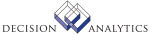|
|
AM25.1 - Mass Adjustment Selection
**Form Purpose
Use Mass Adjustment Selection (AM25.1) to select all assets or any selected
group of assets for a company, lease, location, division, asset group, type,
or category to be adjusted using Mass Adjustments (AM125). In addition the
Mass Transfer Filter subform lets you select a location detail, an account
group, an accounting unit, an accounting unit group, or an asset list to be
adjusted.
**More Information
To select a location detail, an accounting group, or an accounting unit for
adjustment, follow this procedure:
1. Choose the Filter button to open the Mass Transfer Filter subform.
2. Select Y (Yes) in the Enable Filter field.
3. Enter your transfer parameters
4. Click on the checkmark to save your parameters and return to AM25.1 where
you can select the affected assets.
If you want to select most of the assets that meet the criteria for
adjustment, follow this procedure:
1. Select Y (Yes) in the Select All field and use the Load form action. All
assets display with an X, indicating that they are selected.
2. To deselect any of the assets, select N (No) in the Select All field,
select D (Delete) in the FC field for each asset you want to deselect, and use
the Change form action to revise the selection.
If you want to select only a few of the assets that meet the criteria for
adjustment, follow this procedure:
1. Select N (No) in the Select All field and use the Load form action. All
assets display without an X, indicating that none of the assets are selected.
2. To select any asset, select A (Add) in the FC field for the asset you want
to select, and use the Change form action.
This form is used only to select the assets to be adjusted. To specify the
adjustments to be made to these assets and release the adjustments, run Mass
Adjustments (AM125).
You can change your selections as often as needed until you release the
adjustments, using Mass Adjustments (AM125).
To view the total cost basis and asset count of all the assets selected,
choose the Totals button to open the Mass Adjustment Totals subform.
Updated Files
AMSELDTL -
AMSELECT -
Referenced Files
AMACCTGRP -
AMASSET -
AMASTITEM -
AMASTTYPE -
AMAUGROUP -
AMDIVISION -
AMLOCATION -
AMLOCDTL -
GLADDRESS -
GLCHART -
GLSYSTEM -
MXLISTMBR -
AM25.2 - Mass Adjustment Filter
**Form Purpose
Use Mass Adjustment Filter (AM25.2) to limit the selected assets to a
location detail, an accounting group, or an accounting unit.
**More Information
Select Y (Yes) in the Enable field to enable your filter selections and click
on the checkmark to return to Mass Adjustment Selection (AM25.1), where only
the assets meeting your filter criteria will be displayed. You can then
deselect or select assets as needed from the filtered list.
Updated Files
MXLISTHDR -
MXLISTMBR -
Referenced Files
AMACCTGRP -
AMASSET -
AMASSETDSP -
AMASTMXVAL -
AMAUGROUP -
AMLOCATION -
AMLOCDTL -
MXCATDEF -
MXELEMENT -
MXLISTDTL -
MXOBJCAT -
AM25.3 - Mass Adjustment Totals
**Form Purpose
Use Mass Adjustment Totals (AM25.3) to view the total cost basis and asset
count of all the assets selected.
Updated Files
None.
Referenced Files
AMASSET -
AMASTITEM -
AMASTTYPE -
AMLOCATION -
AMLOCDTL -
AMSELDTL -
AMSELECT -
MXLISTMBR -
INVOKED Programs
IFSG
IFAU
|