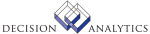|
|
IA11.1 - Information Transfer Profiles
Welcome to Information Transfer Profiles
Use Information Transfer Profiles (IA11.1) to define profiles that specify
how the outline is built, how the data mart is loaded and calculated, and
where the data originates. You can set up multiple profiles, each for a
different purpose. For example, you might have one profile that builds the
outline, one that loads the data, and one that recalculates the data mart.
** Error Prevention
You must define at least one information transfer profile for each data mart
you create.
** Process at a glance
1. Load the preassigned data mart types.
2. Create an OLAP destination.
3. Define the data mart.
4. Define the dimensions for the data mart.
5. (YOU ARE HERE) Define the information transfer profile.
6. Load the data mart.
** Field Descriptions
Profile Name: Type a profile name that represents the type of information
transfer you are defining.
Calc (optional): Select whether the data mart should be calculated completely
after the outline is built. Valid values are Y (Yes) and N (No). Select Y for
initial information transfer profile.
Calc Script (Optional): If a custom script has been defined, type the name of
the script that performs the data mart calculation. You can define custom
scripts by using the Hyperion Essbase Application Manager.
Leave this field blank if you do not want to perform a custom calculation on
the data mart. If you select Y in the Calc field and do not specify a script,
the default Hyperion Essbase calc script (CALC ALL) will run during the load.
Otl: Select Y to update the outline along with the data. Select N to update
the data only.
Data: Select how to load the data. Options include:
N (No load)
I (Incremental data load) - Only data values that have changed since the last
data mart update are loaded.
C (Complete data load)
DB Clear: Specifies whether the data mart is cleared before it is updated.
Set this value to N (No Load) if:
The data load option is set to I (Incremental Load)
The data load option is set to N (No Load)
An external data source has been specified
** See the following procedures
Creating data marts (Hyperion Essbase)
Updated Files
OLAPPROF - The OLAPPROF data file is the primary data file being updated
by this program.
PROFDATREL - The PROFDATREL data file is update with a default data source
for each information transfer profile.
Referenced Files
APPLICTYPE - This program references the APPLICTYPE data file for the
application's ability to perform incremental loads.
DATASOURCE -
OLAPDBM - This program references the OLAPDBM data file to validate the
application and database.
IA11.2 - Staging Application Name
Welcome to Staging Application Name
Use Staging Application Name (IA11.2) to create a staging area for the data
mart. Staging a data mart lets the data mart remain active for users while
data is being loaded.
Updated Files
OLAPDBM - This program updates the OLAPDBM file with the staging
application name.
Referenced Files
None.
IA11.3 - Olap Database Profiles
Welcome to Olap Database Profiles
Use Olap Database Profiles (IA11.3) to define profiles that specify how the
how the data mart is built and loaded. You can set up multiple profiles, each
for a different purpose.
** Process at a glance
1. Load the preassigned data mart types.
2. Create an OLAP destination.
3. Define the data mart.
4. Define the dimensions for the data mart.
5. (YOU ARE HERE) Define the information transfer profile.
6. Load the data mart.
** Field Descriptions
Profile Name: Type a profile name and description that represents the type of
information transfer you are defining.
Fact Table Options: Options are:
N (No load)
I (Incremental Load) - Only data values that have changed since the last data
mart update are loaded.
C (Complete Load) - If this is the first time you are creating your data
mart, select this option. If you choose this option for a data mart that
already contains data, all data values will be overwritten.
Dimensions: If you chose Yes to create all dimensions, leave this field
blank. If you chose No, select Data Mart Dimensions from the drop down list
and choose the dimensions you want to create.
** See the following procedures
Creating data marts (Microsoft Analysis Services)
Updated Files
OLAPPROF -
PROFDIMREL -
Referenced Files
APPLICTYPE -
OLAPDBM -
OLAPDIM -
INVOKED Programs
IACP
|