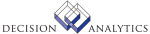|
|
MX10.1 - List
Use MX10.1 (List) to define and maintain an attribute list. An attribute list
is a group of Accounts, Accounting Units, Activities, User Analysis fields,
Assets, or Leases that have common attribute values. There are two types of
lists: automatic and manual. The automatic list is defined using this form
and the manual list is defined by choosing the New List button then the Manual
List button. You convert from an automatic list to a manual list, but you
cannot convert from a manual to automatic list. If you are using an automatic
list, any changes you make to the attribute is reflected in the list. You
must manually update the manual list.
You can also define a manual list. The manual list lets you associate
specific accounts (GL22.1), accounting units (GL21.1), activities (AC13.4),
user analysis values (SL21.1) assets (AM23.4 ), or leases (LM23.4) with the
attributes you select in the list. For example, associate a list with the
Accounting Unit (ACCTU) object type to create a report for those accounting
units. The manual list will only report on the accounting units you define in
the manual list.
Both types of lists are used for reports and analysis for accounting units,
activities, user analyses, assets, and leases. For example, you assign the
same attribute to multiple accounting units. Use MX10.1 to combine various
attributes in an attribute list. You can then create a report for a specific
list that will show which accounting units the attributes are attached to. You
can then create a report for that accounting unit to see the transaction
detail associated for that specific attribute.
For example, the complete process is as follows:
1. Define attributes in MX00.1.
2. Associate attributes with an accounting unit in GL20.1, an activity in
AC13.1, a user analysis in SL00.1, an asset in AM23.1, or a lease in LM23.1.
3. Define the List in this form with up to eight attributes.
4. For example, use GL220 to create a listing by accounting unit. The list
displays the transaction detail for attribute "A" assigned to accounting unit
"a".
5. Optional. Combine lists into a view using MX20.1 (View).
For example, when you select an Accounting Unit List in GL95.1, the system
displays amounts for each accounting unit that has the attributes defined in
the list in common.
Choose the New List button to define a new list name, description, and sort
options. You can copy an existing list or define a manual list from this
subform.
Choose the Preview button to display a list of the accounting units,
activity, or assets and associated attribute values.
Run MX210 (List Listing) to list parameters for an account, accounting unit,
activity, user analysis, asset list, or lease list.
Updated Files
MXLISTDTL - This file stores object list members criteria information.
MXLISTHDR - This file is updated with the last maintained date and time.
Referenced Files
MXCATDEF - Used to validate the existence of an attribute.
MXELEMENT - Used to access an attribute's element definition.
MXOBJCAT - Used to validate the existence of an object/attribute
relationship.
MXVALIDATE - Used to validate an attribute value.
OBJID - Used to validate the object type.
SLSEGMENT - Used to validate that user analysis fields exist.
MX10.2 - Define List
Use MX10.2 (Define List) to define a new list name, a description of the
list, and sort options. There are two types of lists: automatic and manual.
The automatic list is defined using MX10.1 and the manual list is defined by
choosing the Manual List button. You can convert from an automatic list to a
manual list, but you cannot convert from a manual to automatic list.
Use the Sort By Attribute form tab to select up to eight attributes you want
to include in the list.
Use the Audit form tab to display the user identification of the person that
created the list, the date it was last changed, and when the list was updated
last.
Choose the Preview button to display a list of the accounting units,
activity, or assets. Important: You must choose the Preview button to activate
and use the list.
Choose the Copy button to create a new list by copying an existing one and
making changes.
Choose the Manual List button to define and maintain a manual list. A manual
list represents a group of selected accounts, accounting units, activities,
assets, or user analysis without common attribute values.
A list created by a query is self-maintaining. If the attribute values
change, the system automatically rebuilds the list the next time a preview is
performed.
Updated Files
MXLISTDTL - This file is updated with deleted list detail records when an
associated list is deleted.
MXLISTHDR - This file is updated with an object list maintained by this
program.
MXLISTMBR - This file is updated with deleted list members when the
associated object list is deleted.
Referenced Files
MXCATDEF - Used to validate the existence of an attribute.
MXOBJCAT - Used to validate the object/attribute relationship.
MXVIEWDTL - Used to validate the existence of the object list within an
object view.
OBJID - Used to validate the existence of an object type.
SLSEGMENT - Used to validate that user analysis fields exist.
MX10.3 - List Copy
Use MX10.3 (List Copy) to create a new list by copying an existing one and
making changes.
This is useful if you want to create a manual list. To preserve the automatic
list, copy an existing automatic list and then convert the copy to a manual
list.
Updated Files
MXLISTDTL - This file stores the copied list detail.
MXLISTHDR - This file stores the copied object list.
MXLISTMBR - Used to validate list members exist.
Referenced Files
None.
|