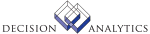|
|
AR32.1 - Contract Activity Application
Use Contract Activity Application (AR32.1) to enter and apply cash to
open items that are associated with a Project Accounting (AC) contract
activity or activity group, or a Billing and Revenue Management (BR) contract.
Before you use AR32.1, you should define the batch you want
to use on Cash Batch (AR20.1)
None of the activity-based fields are required. However, you can define
an activity-based payment by entering four fields: The contract number or
contract activity, the payment number (for example the check number or the
BOE reference number), the batch number (defined on AR20.1), and the payment
amount. When you add the payment, the program derives the other two
activity-related
fields as well as the company and customer information.
If you enter the activity group alone, you must also enter the company
and customer information.
You can select The Transaction Display (Trans Dsp) value, which determines
which open items are displayed, or you can let the value default from the
value assigned to Trans Display on Customer Group (AR00.1). If the Trans
Display value is not selected (blank) on AR00.1, it will default from the
contract, activity, or activity group you select on AR32.1. If you do not
select any of these three fields, Contract (C) is the default transaction
display.
After you add the payment, you must inquire on the payment to display
the open items. You can apply payments in one of two ways:
- Choose the Add line action and the Change form action for
any open items
- Click the Filter button to restrict the open item display
for the attributes specified.Filtered open items are displayed
in a Selected state, and ready for the Process function.
Filter criteria selects all open items that qualify regardless of the
Trans Dsp option. The Enable Criteria field must be set to "Y" for pending
application records to be created.
To unselect a single item, choose the Delete line action
and the Change form action. To unselect all your unprocessed selections,
choose
the Unselect form action.
- Click the Filter button to restrict the open item display
for the attributes specified.Filtered open items are displayed
in a Selected state, and ready for the Process function.
Filter criteria selects all open items that qualify regardless of the
Trans Dsp option. The Enable Criteria field must be set to "Y" for pending
application records to be created.
To unselect a single item, choose the Delete line action
and the Change form action. To unselect all your unprocessed selections,
choose
the Unselect form action.
Filter criteria selects all open items that qualify regardless of the
Trans Dsp option. The Enable Criteria field must be set to "Y" for pending
application records to be created.
- Click the Filter button to restrict the open item display
for the attributes specified.Filtered open items are displayed
in a Selected state, and ready for the Process function.
Filter criteria selects all open items that qualify regardless of the
Trans Dsp option. The Enable Criteria field must be set to "Y" for pending
application records to be created.
To unselect a single item, choose the Delete line action
and the Change form action. To unselect all your unprocessed selections,
choose
the Unselect form action.
When you select an item for cash application, AR32.1 creates application
select records. No cash is applied until you process the selected applications
using the Process form action , or until you run Automatic Cash Application
(AR130).
**More Information
- To enter an adjustment for a selected item, enter a reason
code and an adjustment amount. Type positive amounts for discounts
and shortages; type negative amounts for overage adjustments.
If you want to use more than one reason code or override the defaulting
GL account, activity, or user analysis values, click the Adjustment (*) button
for an applicaton line to access Contract Activity Adjustment (AR32.3).
- To enter an adjustment for a selected item, enter a reason
code and an adjustment amount. Type positive amounts for discounts
and shortages; type negative amounts for overage adjustments.
If you want to use more than one reason code or override the defaulting
GL account, activity, or user analysis values, click the Adjustment (*) button
for an applicaton line to access Contract Activity Adjustment (AR32.3).
- To enter an adjustment for a selected item, enter a reason
code and an adjustment amount. Type positive amounts for discounts
and shortages; type negative amounts for overage adjustments.
If you want to use more than one reason code or override the defaulting
GL account, activity, or user analysis values, click the Adjustment (*) button
for an applicaton line to access Contract Activity Adjustment (AR32.3).
- To create chargeback memos, click the Memo button to access
Chargeback Memo (AR30.7).
- To write off a remaining payment amount, click the Write-off
button to access Payment Write-off (AR30.3)
Updated Files
ACCOMMIT -
ACCOMMITX -
ADDRDATA -
ARACPIVOT -
ARADJUST -
ARAPPLIED -
ARCOMP -
ARCUSTOMER -
ARCUSTPER -
ARDISTRIB -
AROIHDR -
AROITEMS -
AROPIVOT -
AROPTR -
ARPAYMENT -
ARPROCLEVL -
ARPYMNTHDR -
ARREASON -
ARREMIT -
ARSADJUST -
ARSAPPLIED -
ARSUMMARY -
ARUADJUST -
ARUDISTRIB -
ARUOIHDR -
ARUPMNTHDR -
ARUSADJUST -
ARXIND -
CBBANKENT -
CBBANKINST -
CBCASHCODE -
CBCONSOL -
CBCPYCASH -
CBDISTRIB -
CBTRANS -
CUSTDESC -
GLCOMMIT -
GLCOMMITX -
MXLISTHDR -
MXLISTMBR -
NATBALANCE -
TXCODEMAST -
TXCOMPANY -
TXTAXCODE -
TXTAXTABLE -
TXTAXTRAN -
Referenced Files
ACACCTCAT -
ACACCTCATX -
ACACTGRP -
ACACTIVITY -
ACACTMXVAL -
ACADDLCNTR -
ACAMCODE -
ACASNROLE -
ACASSIGN -
ACBILL -
ACBILLX -
ACCAL -
ACCALX -
ACCATMXVAL -
ACCATSUM -
ACCATSUMX -
ACCNTRACT -
ACCNTRACTX -
ACCTRCATGX -
ACGRPMXVAL -
ACIFACTV -
ACROLE -
APACCRCODE -
APCOMPANY -
APVENGROUP -
ARAPSELECT -
ARCODE -
ARCUSTGRP -
ARITEMAUD -
ARPENDADJ -
ARREMIT -
ARRTM -
CBADJUST -
CBBALANCE -
CBSTATEMNT -
CBSTMTDTL -
CBUSER -
CBUSRCLASS -
CUACCT -
CUCONV -
CURELAT -
CUSTORDER -
GLADDRESS -
GLCHART -
GLCODES -
GLINTCO -
GLNAMES -
GLSYSTEM -
GMAWARD -
INSTCTRYCD -
MXCATDEF -
MXELEMENT -
MXLISTDTL -
MXOBJCAT -
NATACCT -
OECOMPANY -
STRUCTURE -
SYSTEMCODE -
TXTAXRATE -
WFSETUP -
AR32.2 - Selection Criteria
Use Selection Criteria (AR32.2) to select the open items that will display.
The Enable Criteria field must be set to Yes for the criteria to take
effect.
Filtered open items are displayed in a Selected state, and ready for
the Process function.
Two sets of selection criteria are available; standard transactions
and extended transactions. You can combine these two categories of criteria
to narrow the selection process.
NOTE The selection process will override any open items that have already
been selected.
If you unselect the transactions marked as selected by the filter the
selection criteria are automatically turned off.
Updated Files
None.
Referenced Files
ARCOMP -
AR32.3 - Contract Activity Adjustment
Use Contract Activity Adjustment (AR32.3) to provide detail adjustment
information for the payment line if more than one reason codes is used or
if you want to override the GL accounts assigned to a reason code.
IMPORTANT: The reason code must include an account category to post
to Project Accounting, or you must select one on Adjustment GL Accounts
(AR30.4).
Choose the More button to access Adjustment GL Accounts (AR30.4). Use
this form to override or assign GL accounts for an adjustment line.
Updated Files
ARSADJUST -
ARSAPPLIED -
ARUOIHDR -
ARUSADJUST -
Referenced Files
ARAPSELECT -
ARCOMP -
AROIHDR -
AROITEMS -
ARPAYMENT -
ARPROCLEVL -
ARPYMNTHDR -
ARREASON -
CUCONV -
CURELAT -
GLSYSTEM -
INVOKED Programs
ACSR
API4
ACAC
ACTA
IFCU
IFAC
IFOB
IFSG
SLSE
SLSU
IFLU
IFUP
IFRS
IFSC
SLSS
|