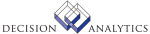|
|
GL310 - Report Currency Purge
**Form Purpose
Run Report Currency Purge (GL310) to purge a company's report currency
records from historical files and remove the report currency from the company.
After you purge a report currency from a company, you can select a new report
currency in its place.
Note You should run all interface programs that you generally run as part of
processing prior to running GL310. Files that include a report currency will
not be updated as they are interfaced.
Warning This program permanently deletes data. Before you run this program,
back up your data according to your organization's procedures. Before you
submit the report, carefully review the parameters.
For more information, see the Currency User Guide.
$8 GL3111
**Form Purpose
Run Remote Site GL Transaction Upload (GL311) to send general ledger
transactions from a remote site directly to the Lawson General Ledger system.
**Processing Effect
For UNIX platform:
If you defined the General Ledger system as a remote
site, each subsystem creates General Ledger transactions in a CSV transaction
file. You must move the CSV files to the target machine, import the data, and
upload the data to the General Ledger Transaction (GLTRANS) file in the
General Ledger system. After the transactions are uploaded to the General
Ledger Transaction file, you can post them to the General Ledger system.
The files are located in the $LAWDIR/productline/work/remoteglt directory on
the source machine.
Because each subsystem creates Remote Transaction records, more than one
REMOTEGLT file may exist. The system assigns a suffix number to each
additional REMOTEGLT file.
Use an Import command to load the CSV file data into the General Ledger
Remote Transfer (GLREMOTETX) file. This process creates an empty REMOTEGLT.imp
file. Otherwise, the file contains records that did not import.
Use this program to create transactions in GLTRANS. The transactions have a
Released status.
For iSeries platform:
If you defined the General Ledger system as a
remote site, each subsystem creates General Ledger transactions in a CSV
transaction file. You must move the CSV files to the target machine, import
the data, and upload the data to the General Ledger Transaction (DBGLGLT) file
in the General Ledger system. After the transactions are uploaded to the
General Ledger Transaction file, you can post them to the General Ledger
system.
The files are located in the LAWDIR/productline/work/remoteglt directory on
the source machine.
Because each subsystem creates Remote Transaction records, more than one
REMOTEGLT file may exist. The system assigns a suffix number to each
additional REMOTEGLT file.
Use an Import command to load the CSV file data into the General Ledger
Remote Transfer (DBIFGTX) file. This process creates an empty REMOTEGLT.imp
file. Otherwise, the file contains records that did not import.
Use this program to create transactions in DBGLGLT. The transactions have a
Released status.
Updated Files
ADDRDATA -
CKPOINT -
CUAMOUNT -
CUAMOUNTX -
CUCONTROL -
GLSYSTEM -
GLTRANS -
MLCUAMOUNT -
MLCUCNTRL -
MLTRANS -
SLTRANS -
SLTRANSERR -
Referenced Files
GLADDRESS -
GLCGCPY -
GLCHART -
GLCPYGRP -
INSTCTRYCD -
MLCOLEDGER -
INVOKED Programs
IFOB
IFSG
|