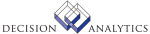|
|
WO20.1 - Production Schedule
Use this form to gather demand for a finished good and create work orders.
The finished good must be in Released status. The scheduling production
process includes five steps.
1. First you build the schedule by selecting the Build form action and
entering information on the Build form tab. This gathers document and/or
forecast demand to be scheduled for production for a finished good.
2. Display demand to be scheduled by selecting the Inquiry form action. The
demand displays on the Process form tab according to the options selected on
the Build tab as to what the period end dates are and whether to display
document demand detail.
3. Select demand to schedule on the Process form tab by selecting the Group
or Separate line action with the Change form action, depending on whether you
want to group multiple demands or if you want individual work orders for
specific demand lines that display on the Process form tab. You can group
some demands into one group to be combined on a work order and mark other
demand lines to be placed on separate work orders within the same selection
process before releasing the schedule. You can optionally indicate if you
want more than one work order created from each demand line marked as separate
or from the lines marked as grouped.
4. Release the schedule by selecting the Release form action and the work
orders are created.
5. Finally, select the Finish form action to indicate that you have
completed scheduling production for the finished good. Before you select the
Finish form action, you can repeat steps 3 and 4 on demand lines that still
show on the Process form tab that have not been grouped or marked to create
separate work orders. This lets you group additional demand lines into a
different work order from an earlier grouping selection and release.
You must use caution when selecting the Delete form action. The purpose of
the Delete form action is to handle situations outside of the normal process
of scheduling production. The following describes situations in which you may
need to select the Delete form action:
If the user who started the scheduling process was not able to complete it,
you can delete the schedule process and start over. Do not do this if the
person who started the scheduling is still scheduling production for the
finished good.
If you have grouped or marked several demand lines on the Process form tab
for separate work orders but have not released the schedule and you decide you
do not want scheduling to occur, you can select the Delete form action instead
of unmarking the individual demand lines and selecting the Finish form action.
Lawson advises you not to use the Delete form action as a replacement for the
Finish form action for the normal scheduling production process. The Finished
form action prevents you from finishing the process if you marked lines for
work orders but did not select the Release form action; the Delete form action
does not.
Updated Files
COCOMP -
COLINE -
ICCOMPANY - Used to validate the Inventory Control company.
ICLOCATION -
ICLOT -
ITEMLOC -
ITSERIAL -
ROUTEDOC -
ROUTEHDR -
ROUTESTOP -
SOHDETAIL -
WHDEMAND -
WHDEMNDHDR -
WOBYPROD -
WODMNDFCST -
WOITEM -
WORDER -
WOSCHEDDTL -
WOSCHEDHDR -
WOSCHEDULE -
Referenced Files
COMPONENT -
CUSTORDER -
GLCODES -
ICBIN -
ICBRDNTMPL -
ICCATEGORY -
INSTCTRYCD -
ITEMMAST -
KITITEM -
OECOMPANY -
OEFRTCODE -
OEROUTE -
ORDERTYPE -
REQHEADER -
WFSETUP -
WHPROCTYPE -
WOBRDN -
WODETAIL -
WOSGBLK -
WO20.2 - Scheduled Work Orders
Use this subform to change the quantity in the work order being created, and
to add one or more work orders to schedule the difference. Although the total
quantity of the finished good must not change, you can reduce the quantity in
any one work order by adding additional lines to this subform.
Updated Files
ICCOMPANY -
ICLOCATION -
WOSCHEDDTL -
Referenced Files
KITITEM -
WFSETUP -
WORDER -
WOSCHEDHDR -
INVOKED Programs
ICI1
IFAC
ACAC
ACCL
ACTA
API4
IFCU
IFOB
IFSG
IFLU
IFAU
SLSE
SLSU
WOEX
|