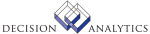|
|
CB06.1 - Bank Statement
Use CB06.1 (Bank Statement) to define and maintain bank statements for cash
codes that have Yes selected in the Reconciliation Statement Required field in
CB00.2 (Cash Code). You must define a bank statement before you can enter and
process associated transactions in the Lawson Accounts Receivable and Cash
Ledger systems.
If you selected Yes for the single statement user flag in CB00.2 (Cash Code),
leave the statement number, beginning balance, and end balance fields blank;
the system generates them automatically. If you selected No, you need to
manually enter these values with each new statement.
Choose the Detail button to open CB06.2 (Bank Statement Detail) and enter
detailed bank transactions.
Choose the Stmt Close button to open CB191 (Bank Statement Close) and close a
completed bank statement.
Updated Files
ADDRDATA -
ARPAYMENT -
ARPYMNTHDR -
CBBANKINST -
CBCASHCODE -
CBCPYCASH -
CBSTATEMNT -
JBOOKHDR -
Referenced Files
APCOMPANY -
ARCOMP -
ARCUSTGRP -
CBSTMTDTL -
CBUSER -
CBUSRCLASS -
CUCONV -
CURELAT -
GLADDRESS -
GLCHART -
GLSYSTEM -
INSTCTRYCD -
JBKOPCODE -
JBKSYSCODE -
CB06.2 - Bank Statement Detail Entry
Use CB06.2 (Bank Statement Detail Entry), or choose the Detail button in
CB06.1, to enter detail information about bank transactions. This form allows
you to enter and process all your bank transactions from this focal point.
If you access CB06.2 through CB06.1, the system fills many fields with
information from CB06.1.
Once you have added CB06.2, and depending on the type of transaction you
select, the system transfers you to the appropriate form in AP, AR, or CB
where you accept the transaction as is or add applications or distributions.
Once you have added or changed the transaction and closed the form, the system
transfers you back to CB06.2 and you can continue with the next transaction.
Transactions do not get released until you run CB191 (Bank Statement Closing).
Leave the payment number field blank for transaction types C, V, and G. The
system generates a payment number. For reconciliation transactions (R), you
need to select the payment number from a list of unreconciled payment numbers.
Make sure to perform an Add (transaction types C, V, or G) or Change
(transaction type R) action on the AP, AR, or CB form you have been
transferred to even if you do not change any data; otherwise the subsystems
and bank statement will not be in balance. Note that all you can do in those
forms is make applications (type C or V), or distributions (type G), or
adjustments (type R). You cannot change the transaction amount entered in
CB06.2 in any form other than CB06.2, and if you need to make changes to the
applications or distributions you originally made through CB06.2, you must
access the appropriate forms through CB06.2; you cannot access the forms
directly.
If you select and add a transaction with a transaction type of C (customer
receipt), the system transfers you to AR 30.2 (Entry and Speed Application)
and fills the form with information from CB06. You can accept the data as is
or make applications on this form but not change the amount entered. After you
have added the transaction, close the form to return to CB06.2 and continue
your statement entries.
If you select and add a transaction with a transaction type of V (vendor
payment), the system transfers you to AP55.1 (Cash payment Entry) and fills
the form with information from CB06. You can accept the data as is or make
applications on this form but not change the amount entered. After you have
added the transaction, close the form to return to CB06.2 and continue your
statement entries.
If you select and add a transaction with a transaction type of "G" (GL cash
transaction), the system transfers you to CB20.1 (Bank Transaction Entry) and
fills the form with information from CB06. Enter individual distribution
lines, but do not change the total transaction amount entered on CB06.2. After
adding the transaction, close the form to return to CB06.2 and continue your
statement entries.
If you select "R" (reconciliation), you must provide a payment number from a
list of unreconciled payment numbers and enter the correct amount for the
payment. The system transfers you to CB80.1 (Bank Transaction Adjustment) and
displays a list of unreconciled payments, with the one you have selected at
the top of the list. You can adjust the reconciliation if needed, but not
change the amount entered in CB06.2. Use the Change action form to accept the
reconciliation, close the form to return to CB06.2 and continue your statement
entries.
You can make corrections to bank statement entries until the bank statement
is closed. To change amounts, inquire on the payment number you want changed
on CB06.2, change the amount, and use the Change form action. The subsystems
are automatically updated. If you need to change applications or
distributions, display the transaction on CB06.2 and choose the appropriate
button at the bottom of the form to access AR30.2 (Entry and Speed
Application), AP55.1 (Cash Payment Entry), CB20.1 (Bank Transaction Entry), or
CB80.1 (Bank Transaction Adjustment). Use the Change form action to confirm
any changes you have made in applications or distributions. Do not change the
transaction total amount on these forms.
After you have entered all the transactions for a statement, use CB191 (Bank
Statement Closing) to release the transactions and close the statement.
Updated Files
ADDRDATA -
APPAYMENT -
ARADJUST -
ARAPPLIED -
ARCOMP -
ARDISTRIB -
AROITEMS -
AROPIVOT -
ARPAYMENT -
ARPROCLEVL -
ARPYMNTHDR -
ARREMIT -
ARSADJUST -
ARSAPPLIED -
ARXIND -
CBBANKENT -
CBBANKINST -
CBCASHCODE -
CBCHECK -
CBCPYCASH -
CBDISTRIB -
CBSTATEMNT -
CBSTMTDTL -
CBTRANS -
CUSTEP -
JBKSEQNBR -
Referenced Files
AGINGCODE -
APCOMPANY -
APINVOICE -
APPAYGROUP -
APPROCLEV -
APVENGROUP -
APVENLOC -
APVENMAST -
ARCUSTFLDS -
ARCUSTGRP -
ARCUSTOMER -
ARCUSTTOTS -
ARDISTRIB -
ARLOCKBOX -
AROIHDR -
ARREMIT -
ARSADJUST -
CBADJUST -
CBBALANCE -
CBRECPTHDR -
CBTRFDTL -
CBTRFHDR -
CBUSER -
CBUSRCLASS -
CUCONV -
CURELAT -
CUSTDESC -
EPTRANS -
GLADDRESS -
GLCHART -
GLCODES -
GLSYSTEM -
INSTCTRYCD -
NATACCT -
NATBALANCE -
OECUST -
STATICCUST -
WFSETUP -
INVOKED Programs
IFAC
ACAC
ACCL
ACTA
API4
IFCU
IFOB
IFSG
IFLU
IFAU
SLSE
SLSU
|