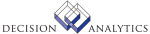|
|
AM21.1 - Leased Asset Quick Addition
**Form Purpose
Use Leased Asset Quick Addition (AM21.1) to add a leased asset with minimal
keying. This program combines the functions of Leased Asset Addition and
Adjustment (AM21.2), Items (AM21.3), and Books (AM21.4) by letting you use
leased asset information defaulted from an asset template. You cannot use this
form to modify an asset.
**Process at a Glance
1. (This step) Define asset header, detail, and item information, item
information using AM21.1.
2. Access, change, or delete system-prompted journal entries using Journal
Entries (AM21.5).
3. (Optional) Verify assets using AM220 and modify as needed using AM21.2,
AM21.3, or AM21.4.
4. Release assets in batch (using AM170) or individually (using AM21.2,
AM21.3, or AM21.4).
Updated Files
ADDRDATA -
AMACCOUNT -
AMACCTGRP -
AMASSET -
AMASSETADJ -
AMASSETDSP -
AMASSETGRP -
AMASSETTRF -
AMASTBKADJ -
AMASTBKDSP -
AMASTBKTRF -
AMASTBOOK -
AMASTITADJ -
AMASTITDSP -
AMASTITEM -
AMASTITTRF -
AMASTMXVAL -
AMASTRECAP -
AMASTRPAIR -
AMASTTYPE -
AMAUGROUP -
AMBKHIST -
AMBKHISTX -
AMBKTRANS -
AMCALENDAR -
AMCLASSDEP -
AMCONTROL -
AMCTLTRANS -
AMDIVISION -
AMLOCATION -
AMSEGBLOCK -
AMTAXAUTH -
AMTRANS -
AMTRANSUMM -
APAPPROVAL -
APAUDIT -
APCOMMENTS -
APCONTACT -
APCPYVND -
APHLDINV -
APVENADDR -
APVENBAL -
APVENCERT -
APVENGROUP -
APVENLOC -
APVENMAST -
APVENPAY -
CBBANKINST -
CBCASHCODE -
CUSTDESC -
MXLISTHDR -
MXLISTMBR -
POVENDLOC -
POVENDOR -
SYSTEMCODE -
TXCODEMAST -
TXCOMPANY -
TXTAXCODE -
TXTAXTABLE -
Referenced Files
AMASSETDSP -
AMASSETTRF -
AMASTBKDSP -
AMASTBKTRF -
AMASTITDSP -
AMASTITTRF -
AMASTMXVAL -
AMASTRPAIR -
AMBKTEMPLT -
AMBOOK -
AMCOMPUTE -
AMLOCDTL -
AMMETHOD -
AMPUCODE -
AMPUHIS -
AMTABLEPCT -
AMTABLETAX -
AMTEMPLATE -
AMTYPALLOC -
AMTYPALLOX -
AMUOPPDS -
APACCRCODE -
APAPPROVAL -
APAUTHOR -
APCOMMENTS -
APCOMPANY -
APCONTACT -
APCPYVND -
APDISCCODE -
APDISTHDR -
APHLDINV -
APHOLDCODE -
APINCCODE -
APINVOICE -
APPAYMENT -
APPROCGRP -
APUSRFLDEF -
APVENBAL -
APVENCERT -
APVENCLASS -
APVENLOC -
APVNMXVAL -
ARCUSTGRP -
CBUSER -
CBUSRCLASS -
CUCONV -
CURELAT -
EEADVANCE -
EEAPPROVAL -
EEEXPENSE -
GLADDRESS -
GLCGCPY -
GLCHART -
GLCODES -
GLSYSTEM -
INSTCTRYCD -
INSTREGN -
LMLEASE -
LMLEASESEG -
MAINVHAND -
MAMATCHTBL -
MAMSGTOL -
MAMTCHRULE -
MAPOOLCNT -
MXCATDEF -
MXELEMENT -
MXLISTDTL -
MXOBJCAT -
POAOCDTL -
POVAGRMTHD -
POVENDLOC -
PROCUREGRP -
PURCHORDER -
TXTAXRATE -
AM21.2 - Leased Asset Addition and Adjustment
**Form Purpose
Use Leased Asset Addition and Adjustment (AM21.2) to add a leased asset
manually or modify existing leased asset information. This program is required
if you do not use addition templates or if you add more than seven items.
**Process at a Glance
1. (This step) Define leased asset header and detail information.
2. Define asset item information using Items (AM21.3).
3. Assign asset books using Books (AM21.4).
4. Access, change, or delete system-prompted journal entries using Journal
Entries (AM21.5).
5. (Optional) Verify assets using AM220 and modify as needed using steps 1
though 4.
6. Release assets in batch (using AM170) or individually (using AM21.2,
AM21.3, or AM21.4).
Updated Files
ADDRDATA -
AMACCOUNT -
AMACCTGRP -
AMASSET -
AMASSETADJ -
AMASSETDSP -
AMASSETGRP -
AMASSETTRF -
AMASTBKADJ -
AMASTBKDSP -
AMASTBKTRF -
AMASTBOOK -
AMASTITADJ -
AMASTITDSP -
AMASTITEM -
AMASTITTRF -
AMASTMXVAL -
AMASTRECAP -
AMASTRPAIR -
AMASTTYPE -
AMAUGROUP -
AMBKHIST -
AMBKHISTX -
AMBKTRANS -
AMCALENDAR -
AMCLASSDEP -
AMCONTROL -
AMCTLTRANS -
AMDIVISION -
AMLOCATION -
AMSEGBLOCK -
AMTAXAUTH -
AMTRANS -
AMTRANSUMM -
MXLISTHDR -
SYSTEMCODE -
Referenced Files
AMASSETDSP -
AMASSETTRF -
AMASTBKDSP -
AMASTBKTRF -
AMASTITDSP -
AMASTITTRF -
AMASTMXVAL -
AMASTRPAIR -
AMBOOK -
AMCOMPUTE -
AMLOCDTL -
AMMETHOD -
AMPUCODE -
AMPUHIS -
AMTABLEPCT -
AMTABLETAX -
AMTYPALLOC -
AMTYPALLOX -
AMUOPPDS -
CUCONV -
CURELAT -
GLADDRESS -
GLCGCPY -
GLCHART -
GLCODES -
GLSYSTEM -
INSTCTRYCD -
LMLEASE -
LMLEASESEG -
MXOBJCAT -
AM21.3 - Items
**Form Purpose
Use Items (AM21.3) to define one or more items for a newly created leased
asset or to change item information for existing leased assets. You must
define at least one item, and there is no maximum number of items that can be
defined.
**Process at a Glance
1. Define asset header and detail information using Leased Asset Addition and
Adjustments (AM21.2).
2. (This step) Define asset item information using Items (AM21.3).
3. Assign asset books using Books (AM21.4).
4. Access, change, or delete system-prompted journal entries using Journal
Entries (AM21.5).
5. (Optional) Verify assets using AM220 and modify as needed using steps 1
though 4.
6. Release assets in batch (using AM170) or individually (using AM21.2,
AM21.3, or AM21.4).
Updated Files
ADDRDATA -
AMACCOUNT -
AMACCTGRP -
AMASSET -
AMASSETADJ -
AMASSETDSP -
AMASSETGRP -
AMASSETTRF -
AMASTBKADJ -
AMASTBKDSP -
AMASTBKTRF -
AMASTBOOK -
AMASTITADJ -
AMASTITDSP -
AMASTITEM -
AMASTITTRF -
AMASTMXVAL -
AMASTRPAIR -
AMASTTYPE -
AMAUGROUP -
AMBKHIST -
AMBKHISTX -
AMBKTRANS -
AMCALENDAR -
AMCLASSDEP -
AMCONTROL -
AMCTLTRANS -
AMDIVISION -
AMLOCATION -
AMSEGBLOCK -
AMTAXAUTH -
AMTRANS -
AMTRANSUMM -
APAPPROVAL -
APAUDIT -
APCOMMENTS -
APCONTACT -
APCPYVND -
APHLDINV -
APVENADDR -
APVENBAL -
APVENCERT -
APVENGROUP -
APVENLOC -
APVENMAST -
APVENPAY -
CBBANKINST -
CBCASHCODE -
CUSTDESC -
MXLISTHDR -
MXLISTMBR -
POVENDLOC -
POVENDOR -
SYSTEMCODE -
TXCODEMAST -
TXCOMPANY -
TXTAXCODE -
TXTAXTABLE -
Referenced Files
AMASSETDSP -
AMASSETTRF -
AMASTBKDSP -
AMASTBKTRF -
AMASTITDSP -
AMASTITTRF -
AMASTMXVAL -
AMASTRPAIR -
AMBOOK -
AMLOCDTL -
APACCRCODE -
APAPPROVAL -
APAUTHOR -
APCOMMENTS -
APCOMPANY -
APCONTACT -
APCPYVND -
APDISCCODE -
APDISTHDR -
APHLDINV -
APHOLDCODE -
APINCCODE -
APINVOICE -
APPAYMENT -
APPROCGRP -
APUSRFLDEF -
APVENBAL -
APVENCERT -
APVENCLASS -
APVENLOC -
APVNMXVAL -
ARCUSTGRP -
CBUSER -
CBUSRCLASS -
CUCONV -
CURELAT -
EEADVANCE -
EEAPPROVAL -
EEEXPENSE -
GLADDRESS -
GLCGCPY -
GLCHART -
GLCODES -
GLSYSTEM -
INSTCTRYCD -
INSTREGN -
LMLEASE -
LMLEASESEG -
MAINVHAND -
MAMATCHTBL -
MAMSGTOL -
MAMTCHRULE -
MAPOOLCNT -
MXCATDEF -
MXELEMENT -
MXLISTDTL -
MXOBJCAT -
POAOCDTL -
POVAGRMTHD -
POVENDLOC -
PROCUREGRP -
PURCHORDER -
TXTAXRATE -
AM21.4 - Books
**Form Purpose
Use Books (AM21.4) to assign depreciation books and depreciation parameters
to a new leased asset, or to modify book assignments for an existing leased
asset. Any books defined as required on Current Calendar (AM01.1) display
automatically on this form. You can associate an unlimited number of books to
an asset.
Note This step is optional for non-depreciable leased assets.
**Process at a Glance
1. Define asset header and detail information using Leased Asset Addition and
Adjustment (AM21.2).
2. Define asset item information using Items (AM21.3).
3. (This step) Assign asset books using Books (AM21.4).
4. Access, change, or delete system-prompted journal entries using Journal
Entries (AM21.5).
5. (Optional) Verify assets using AM220 and modify as needed using steps 1
though 4.
6. Release assets in batch (using AM170) or individually (using AM21.2,
AM21.3, or AM21.4).
**Processing Effect
Many of the fields on this form are defaulted from other forms. You can
accept them as is or modify them.
The depreciable basis defaults from the total item cost. The in-service date
defaults from the item purchase date. If multiple items with different
purchase dates are entered, the latest purchase date defaults. The in-service
convention defaults from the book definition (defined in AM00.1). All default
information can be overridden.
**More Information
If you create an asset in a period later than the period when the asset was
placed in service, you can use the Compute Option field to define how to
distribute the catch-up depreciation. You can spread the whole year's
depreciation over the remaining periods in the current year (Compute Option =
No) or you can spread the depreciation over the entire year, and charge the
entire catch-up depreciation amount to the current period (Compute option =
Yes).
If you are adjusting an existing asset, you can use the Compute Option field
to define how to distribute the adjusted depreciation amounts. Besides the two
previous options, you have one additional compute option: You can spread the
catch-up adjustments amounts over the remaining life of the asset (Compute
Option = Prospective).
You can assign a different in-service date and compute option to each book
that the asset uses.
You can use the detail tabs to enter optional information specific to a book.
Choose the Depreciation detail tab to enter year-to-date and life-to-date
depreciation amounts, and to override the asset compute option. Choose the
Depreciation Option detail tab to indicate the depreciation method used if
business use falls below a specified percentage. Choose the Insurance and
Replacement detail tabs to specify the method used to calculate insurance and
replacement values. And choose the Tax option detail tab to enter tax credit
information.
Updated Files
ADDRDATA -
AMACCOUNT -
AMACCTGRP -
AMASSET -
AMASSETADJ -
AMASSETDSP -
AMASSETGRP -
AMASSETTRF -
AMASTBKADJ -
AMASTBKDSP -
AMASTBKTRF -
AMASTBOOK -
AMASTITADJ -
AMASTITDSP -
AMASTITEM -
AMASTITTRF -
AMASTMXVAL -
AMASTRECAP -
AMASTRPAIR -
AMASTTYPE -
AMAUGROUP -
AMBKHIST -
AMBKHISTX -
AMBKTRANS -
AMCALENDAR -
AMCLASSDEP -
AMCONTROL -
AMCTLTRANS -
AMDIVISION -
AMLOCATION -
AMSEGBLOCK -
AMTAXAUTH -
AMTRANS -
AMTRANSUMM -
MXLISTHDR -
SYSTEMCODE -
Referenced Files
AMASSETDSP -
AMASSETTRF -
AMASTBKDSP -
AMASTBKTRF -
AMASTITDSP -
AMASTITTRF -
AMASTMXVAL -
AMASTRPAIR -
AMBOOK -
AMCOMPUTE -
AMLOCDTL -
AMMETHOD -
AMPUCODE -
AMPUHIS -
AMTABLEPCT -
AMTABLETAX -
AMTYPALLOC -
AMTYPALLOX -
AMUOPPDS -
CUCONV -
CURELAT -
GLADDRESS -
GLCGCPY -
GLCHART -
GLCODES -
GLSYSTEM -
INSTCTRYCD -
LMLEASE -
LMLEASESEG -
MXOBJCAT -
AM21.5 - Journal Entries
**Form Purpose
Use Journal Entries (AM21.5) to accept, change, or reject the automatically
generated journal entries.
AM21.5 automatically displays automatically when an addition or modification
to a leased asset requires you to generate general ledger journal entries. You
can also open the form independently to view, add, change, or delete journal
entries specific to an asset.
**Process at a Glance
1. Define asset header and detail information using Leased Asset Addition and
Adjustment (AM21.2).
2. Define asset item information using Items (AM21.3).
3. Assign asset books using Books (AM21.4).
4. (This step) Access, change, or delete system-prompted journal entries
using Journal Entries (AM21.5).
5. (Optional) Verify assets using AM220 and modify as needed using steps 1
though 4.
6. Release assets in batch (using AM170) or individually (using AM21.2,
AM21.3, or AM21.4).
**More Information
If you reject the prompted entries, you may need to add journal entries
manually at a later time to ensure that the Asset Management and General
Ledger systems are in balance.
Updated Files
ADDRDATA -
AMACCOUNT -
AMACCTGRP -
AMASSET -
AMASSETADJ -
AMASSETDSP -
AMASSETGRP -
AMASSETTRF -
AMASTBKADJ -
AMASTBKDSP -
AMASTBKTRF -
AMASTBOOK -
AMASTITADJ -
AMASTITDSP -
AMASTITEM -
AMASTITTRF -
AMASTMXVAL -
AMASTRPAIR -
AMASTTYPE -
AMAUGROUP -
AMBKHIST -
AMBKHISTX -
AMBKTRANS -
AMCALENDAR -
AMCLASSDEP -
AMCONTROL -
AMCTLTRANS -
AMDIVISION -
AMLOCATION -
AMSEGBLOCK -
AMTAXAUTH -
AMTRANS -
AMTRANSUMM -
MXLISTHDR -
SYSTEMCODE -
Referenced Files
AMASSETDSP -
AMASSETTRF -
AMASTBKDSP -
AMASTBKTRF -
AMASTITDSP -
AMASTITTRF -
AMASTMXVAL -
AMASTRPAIR -
AMBOOK -
AMLOCDTL -
AMTYPALLOC -
AMTYPALLOX -
GLADDRESS -
GLCGCPY -
GLCHART -
GLCODES -
GLSYSTEM -
INSTCTRYCD -
LMLEASE -
LMLEASESEG -
MXOBJCAT -
AM21.6 - Repairs
**Form Purpose
Use Repairs (AM21.6) to manually add repair information to a leased asset.
Repair information is kept by asset and includes the description, repair date,
transaction currency code and transaction amount, any transaction tax amount,
and any additional invoice or activity information. Use this subform to
maintain a record of all repairs made to an asset.
**More Information
If the repair is associated with a purchase order, an invoice, or an
activity, you can use the Invoice, Activity detail tab to enter that
information.
To generate a report of asset maintenance and repairs, run Repair Report
(AM224).
Updated Files
ADDRDATA -
AMACCOUNT -
AMACCTGRP -
AMASSET -
AMASSETADJ -
AMASSETDSP -
AMASSETGRP -
AMASSETTRF -
AMASTBKADJ -
AMASTBKDSP -
AMASTBKTRF -
AMASTBOOK -
AMASTITADJ -
AMASTITDSP -
AMASTITEM -
AMASTITTRF -
AMASTMXVAL -
AMASTRPAIR -
AMASTTYPE -
AMAUGROUP -
AMBKHIST -
AMBKHISTX -
AMBKTRANS -
AMCALENDAR -
AMCLASSDEP -
AMCONTROL -
AMCTLTRANS -
AMDIVISION -
AMLOCATION -
AMSEGBLOCK -
AMTAXAUTH -
AMTRANS -
AMTRANSUMM -
MXLISTHDR -
SYSTEMCODE -
Referenced Files
AMASSETDSP -
AMASSETTRF -
AMASTBKDSP -
AMASTBKTRF -
AMASTITDSP -
AMASTITTRF -
AMASTMXVAL -
AMBOOK -
AMLOCDTL -
GLADDRESS -
GLCGCPY -
GLCHART -
GLCODES -
GLSYSTEM -
INSTCTRYCD -
LMLEASE -
LMLEASESEG -
MXOBJCAT -
AM21.7 - Projections
**Form Purpose
Use Projections (AM21.7) to define depreciation projections based on
depreciation method, in-service date, convention, basis, and optional
depreciation factors such as salvage amount or salvage percent and table year.
After defining the projection you want to view, press OK. Projection Detail
(AM21.8) displays annual depreciation amounts for the projections you defined.
You can display projections for up to five depreciation scenarios at a time.
Updated Files
ADDRDATA -
Referenced Files
AMBOOK -
AMCALENDAR -
AMMETHOD -
GLADDRESS -
GLCHART -
GLSYSTEM -
INSTCTRYCD -
AM21.8 - Projection Detail
**Form Purpose
Use Projection Detail (AM21.8) to view the projected depreciations for the
asset parameters you entered in Projections (AM21.7). You can see projection
detail for up to five depreciation scenarios and up to eight calendar years.
For each scenario you defined on AM21.7, this subform displays the
depreciation method and the depreciation amount for each year in the asset's
life (up to eight years).
Updated Files
ADDRDATA -
AMASTRECAP -
Referenced Files
AMASSET -
AMBOOK -
AMCALENDAR -
AMCOMPUTE -
AMMETHOD -
AMPUCODE -
AMPUHIS -
AMTABLEPCT -
AMTABLETAX -
AMUOPPDS -
GLADDRESS -
GLCHART -
GLSYSTEM -
INSTCTRYCD -
INVOKED Programs
ACAC
ACCL
ACTA
API4
IFAC
IFAU
IFCU
IFOB
IFSG
SLSE
SLSU
IFLU
AMCO
IFFC
IFGT
GLCC
IFRS
IFSC
SLSB
SLSS
SLFD
|